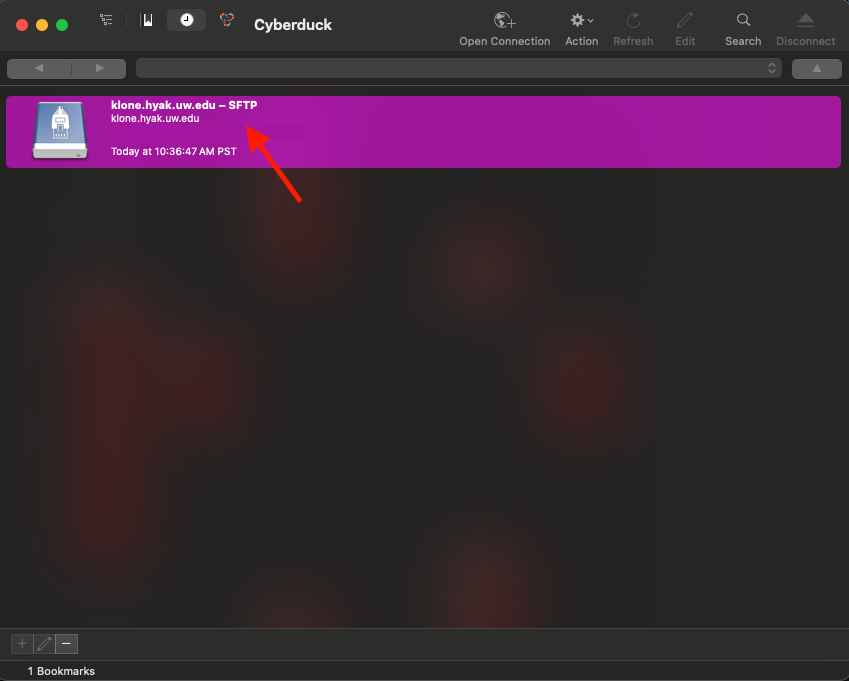Cyberduck
Cyberduck is an open-source client for managing and transferring files to various cloud storage services and protocols, including FTP, SFTP, and S3. It offers a simple, intuitive interface that allows users to easily upload, download, and organize their files. Cyberduck is available for both Windows and macOS, making it a versatile tool for seamless file management across different platforms.
- To use Cyberduck, you will need to download it on your local computer. Download Cyberduck Here. Once it has downloaded, open Cyberduck in a file explorer and open a connection.
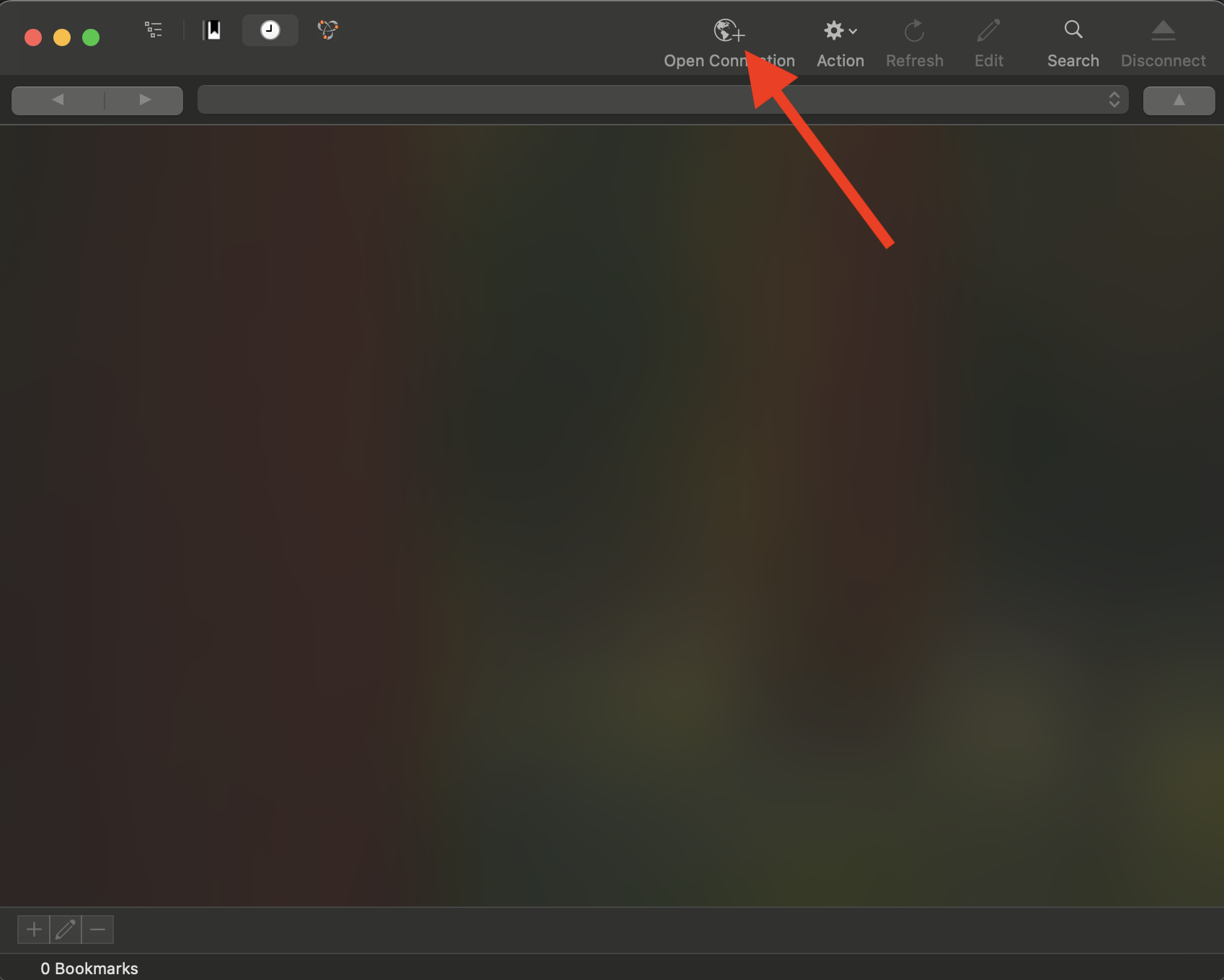
- A window with a drop down menu should appear. Select the SFTP (SSH File Transfer Protocol) option.
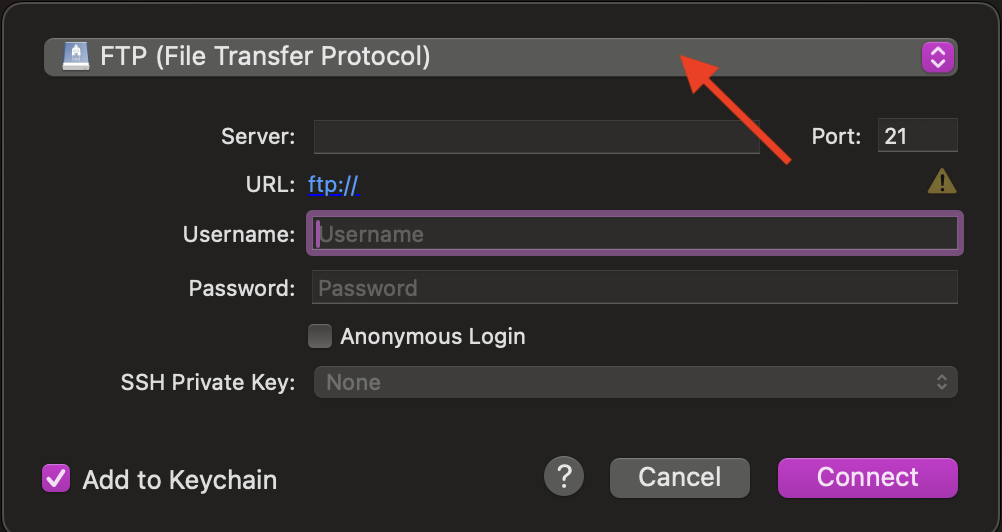
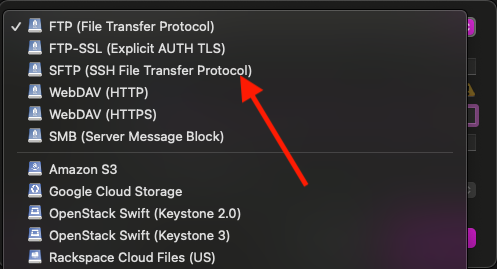
- Type in
klone.hyak.uw.eduas the server name and your UW NetID and password. You can now click the "Connect" button on the bottom right side of the window.
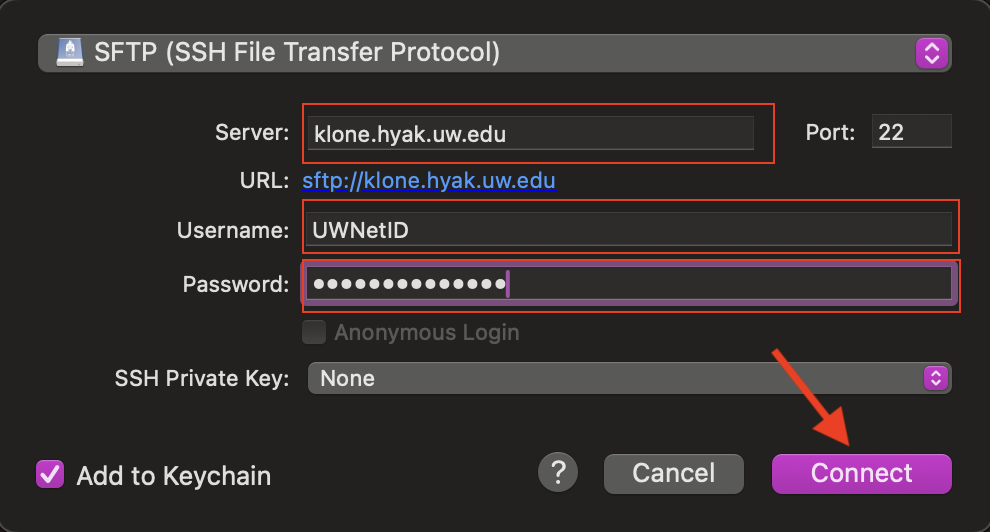
- After pressing "Connect", you should get a DUO two-factor authorization prompt.
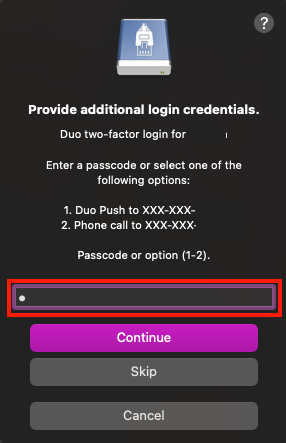
- After completing the two-factor authorization, you should be able to see all of your files located in your home directory on Hyak. You can navigate between directories using this visual interface. With Cyberduck, you can "drag and drop" files from your local computer to Klone. Each file transferred requires 2 Factor Authentication with Duo, so we recommend moving all the files you wish to transfer first to a directory on your local computer and transfer them all with one Duo step. For large files, compression may be helpful.
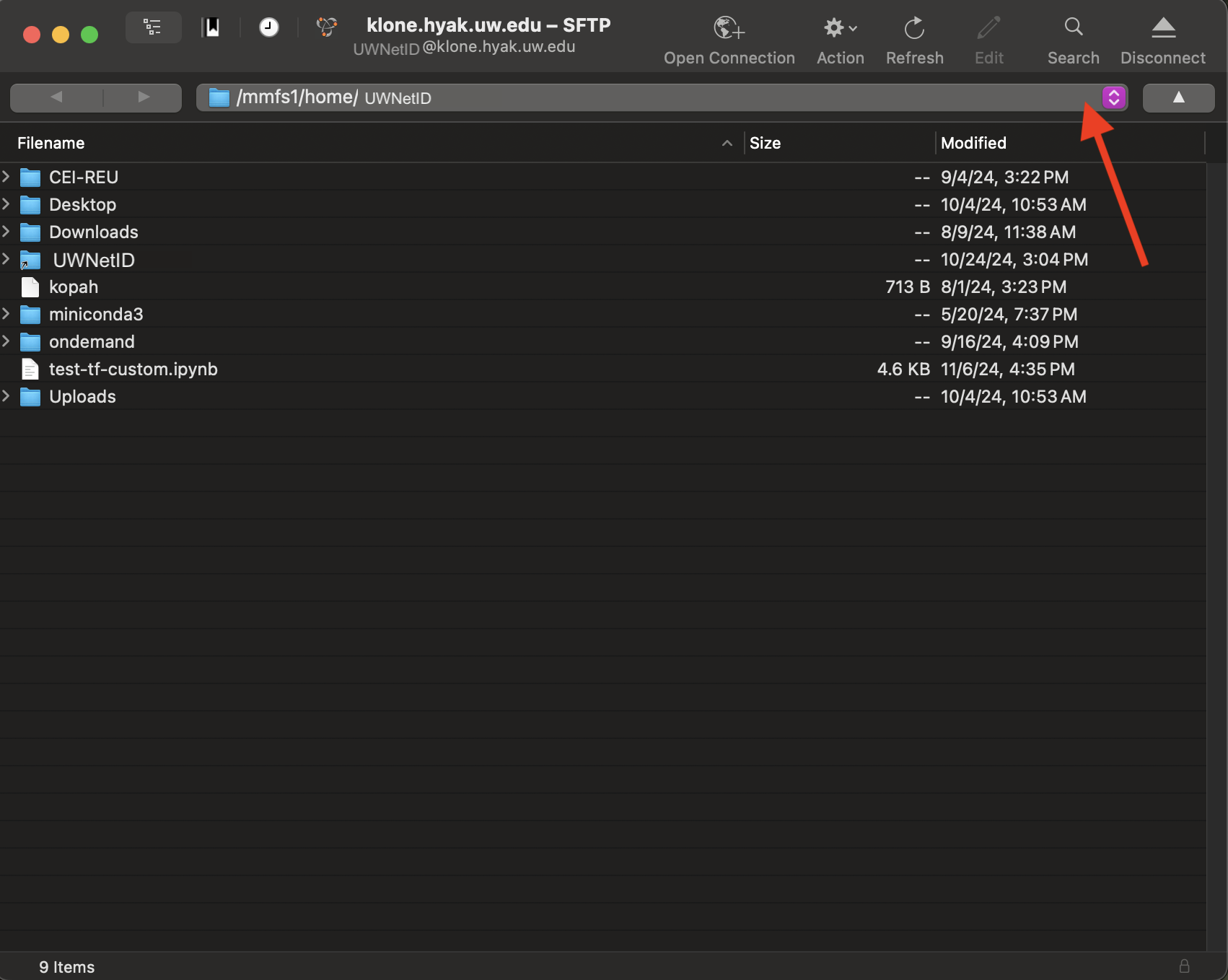
- The next time you wish to access Cyberduck, a bookmark will have automatically been created, allowing for quick access by clicking on the clock icon on the upper left side of the screen.