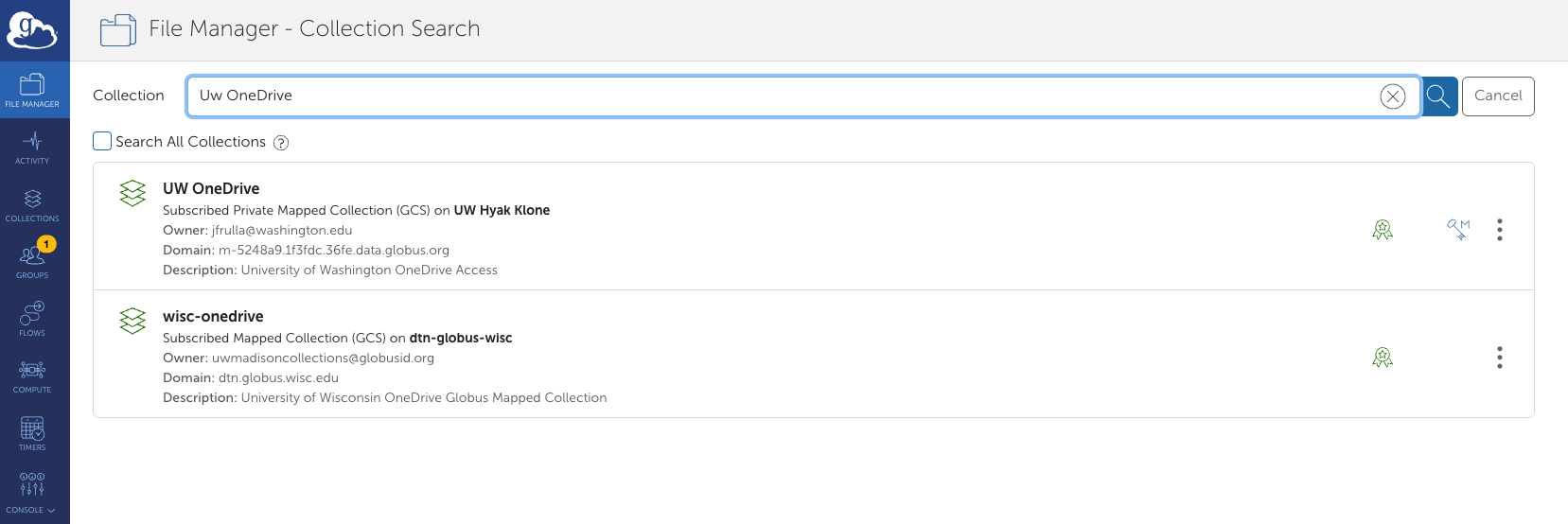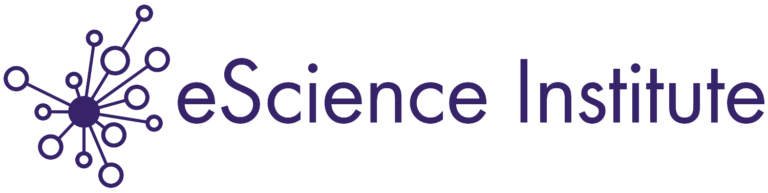September 2025 Maintenance Update
During September’s maintenance, we refreshed the operating system images for both login and compute nodes, upgraded our NVIDIA driver, and performed network configuration steps to support Tillicum GPU cluster.
Stay informed by subscribing to our mailing list and the UW-IT Research Computing Events Calendar. The next maintenance is scheduled for Tuesday, October 14, 2025 (the second Tuesday of the month).
Notable Updates
- Node image updates – Routine updates and security patches.
- NVIDIA Driver upgrade to 580.82.07 – this upgrade enables CUDA 13.
- Network configuration changes to support Tillicum.
A New Look!
We continue to make updates to our documentation website to make sure you have access to everything you need from UW-IT Research Computing. Check out these pages and features and let us know what you think by emailing help@uw.edu with "hyak.uw.edu" in the subject line:
- Home page content cards - find content cards that serve as quick links to documentation, learning resources, and support.
- Learn page - the new home for our training and video library either linking directly to videos or tutorial pages.
- Pricing menu - our pricing menu now leads to our knowledge base articles for each of our services. Learn more about your compute and storage options from these resources.
- UW-IT Research Computing Landing Page - this documentation website (hyak.uw.edu) is shifting to a focus on documentation alone, to learn more about our services, use the Pricing menu mentioned above or visit our Research Computing Landing Page on the UW-IT website.
Office Hours
- Wednesdays at 2pm on Zoom. Attendees need only register once and can attend any of the occurrences with the Zoom link that will arrive via email. Click here to Register for Wednesday Zoom Office Hours.
- Until September 24 - Thursdays at 2pm on Zoom. Attendees need only register once and can attend any of the occurrences with the Zoom link that will arrive via email. Click here to Register for Thursday Zoom Office Hours.
- After September 24 - Thursdays at 2pm in person in eScience. (address: WRF Data Science Studio, UW Physics/Astronomy Tower, 6th Floor, 3910 15th Ave NE, Seattle, WA 98195).
- See our office hours schedule, subscribe to event updates, and bookmark our UW-IT Research Computing Events Calendar.
If you would like to request 1 on 1 help, please send an email to help@uw.edu with "Hyak Office Hour" in the subject line to coordinate a meeting.
AWS GameDay
Save the date! Research Computing Club along with UW-IT Research Computing and eScience will be hosting a AWS GameDay on Thursday November 20, 2025. Registration link coming soon!
What is it? An epic hands-on competition where you'll build and deploy real AI solutions using AWS's latest generative AI services. Work in teams to solve fun challenges and create magical applications!
Why Should You Join?
- Get practical experience with cutting-edge AI technology
- Build your AWS cloud resume
- Network with tech industry professionals
- Win awesome prizes and swag
- Free food and energy drinks
UW Community Opportunities
- The Data Science and AI Accelerator pairs eScience Institute data scientists with researchers from any field of study to work on focused, collaborative projects. Collaborations may center on analysis of an existing dataset to answer a specific research question, an implementation of software for processing or analyzing data, data visualization tools, or tools for data interpretation. Accelerator Projects may be submitted at any time. Projects for Winter 2026 must be received by October 26th, 2025. LEARN MORE HERE.
- The eScience Institute invites applications for the title of “UW Data Science Postdoctoral Fellow”. As a former Data Science Fellow, I can say this is a great program with opportunities for funding for travel and more! Applications will be accepted and evaluated twice per year with due dates of 12pm midnight PT on September 15th and March 15th. LEARN MORE HERE..
- DubHacks - October 18 - October 19, 2025 - DubHacks 2025 takes you back to where it all began—the childhood bedroom. A space for imagination, curiosity, and bold ideas. Now, with code instead of crayons, you get to build what makes your younger self proud. No limits, just pure creativity. What will you create when you let yourself play?
External Training Opportunities
- Intro to R: Tidyverse, ggplot2, dplyr 09/12/25 - 1:00 PM - 2:00 PM EDT Learn more and register.
- CU-RMACC Webinars: Introduction to AI for All 09/15/25 - 12:00 PM - 1:30 PM EDT Learn more and register.
- ACES: Python for New Programmers 09/16/25 - 10:00AM-4:00PM CT Learn more and register.
- COMPLECS: Data Transfer 09/18/25 - 2:00 PM - 3:30 PM EDT Learn more and register.
- ACES: AI TechLab in Jupyter Notebooks 09/23/25 - 1:30PM-4:00PM CT Learn more and register.
- ALCF Hands-on HPC Workshop – Sep 23 – Sep 25, 2025 The workshop is designed to advance users’ skills in high-performance computing and artificial intelligence on ALCF systems (Polaris and Aurora). The virtual week (Sept 23-25) covers the fundamentals of building, compiling, and running applications. Learn more and register.
- Globus Office Hours 09/24/25 - 4:00 PM - 5:00 PM EDT Learn more and register.
- ACES: Python for Programmers New to Python 09/30/25 - 10:00AM-4:00PM CT Learn more and register.
- Applied Parallel Programming with TACC 10/01/25 - 10:00 AM to 10/08/25 - 5:00 PM EDT Learn more and register.
- ParaView - Scientific Data Analysis and Visualization Training – Oct 2, 2025, 10 am – 2 pm PDT ParaView is an open-source, multi-platform scientific data analysis and visualization tool that enables the analysis and visualization of extremely large datasets. This course provides an overview of ParaView, including how to visualize and process data. Learn more and register.
- COMPLECS: Interactive Computing 10/09/25 - 2:00 PM - 3:30 PM EDT Learn more and register.
- COMPLECS: Linux Shell Scripting 10/23/25 - 2:00 PM - 3:30 PM EDT Learn more and register.
- COMPLECS: Using Regular Expressions with Linux Tools 11/06/25 - 2:00 PM - 3:30 PM EST Learn more and register.
- COMPLECS: Batch Computing (Part III) High-Throughput and Many-Task Computing - Slurm Edition 12/04/25 - 2:00 PM - 3:30 PM EST Learn more and register.
- R for HPC 12/04/25 - 2:00 PM - 3:30 PM EST Learn more and register.
Questions about Hyak Klone, Tillicum, or any other UW-IT Research Computing Service? Fill out our Research Computing Consulting intake form. We are here to help!
Happy Computing,
Hyak Team